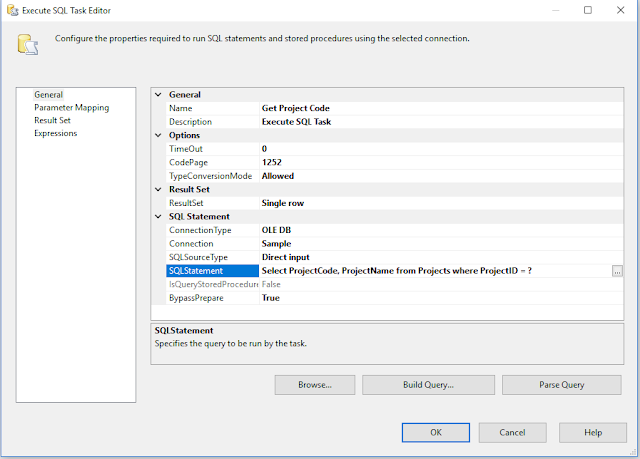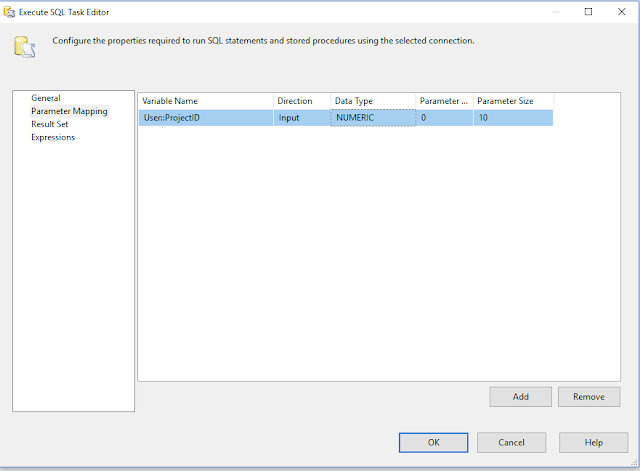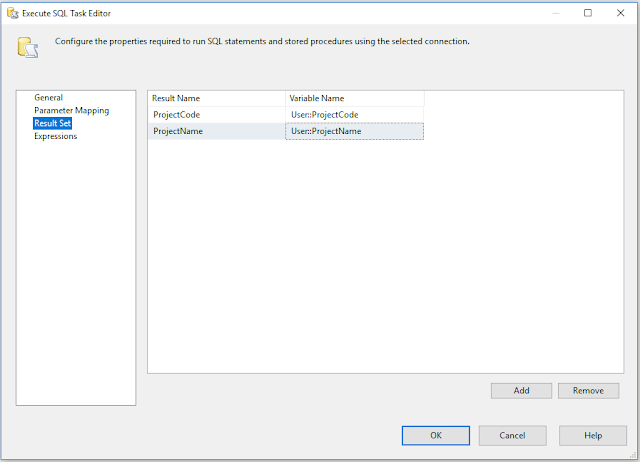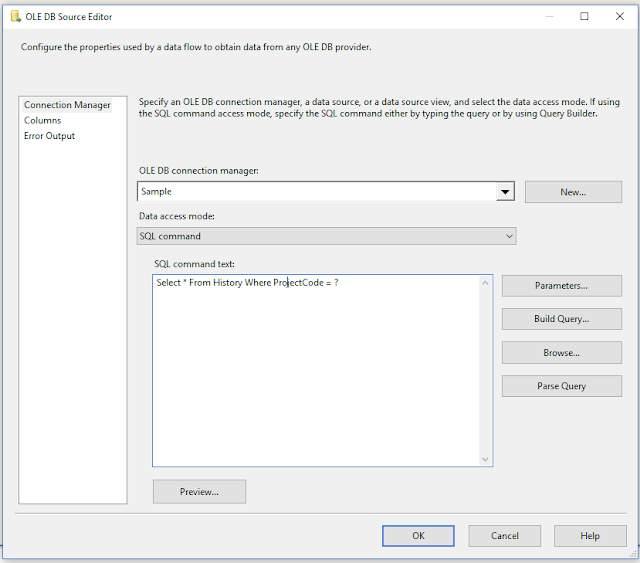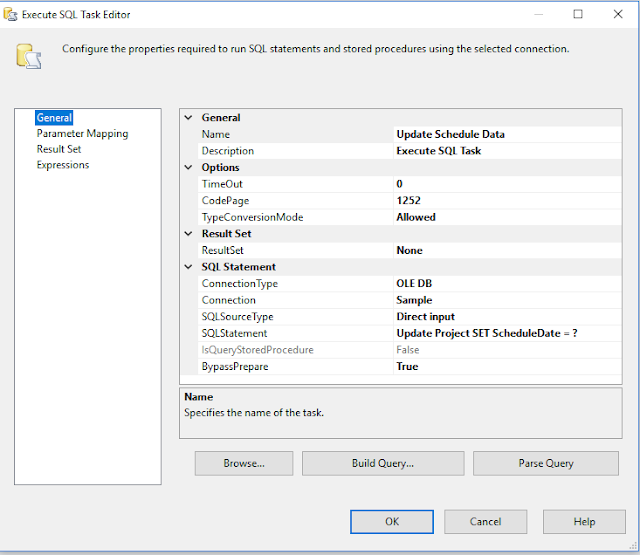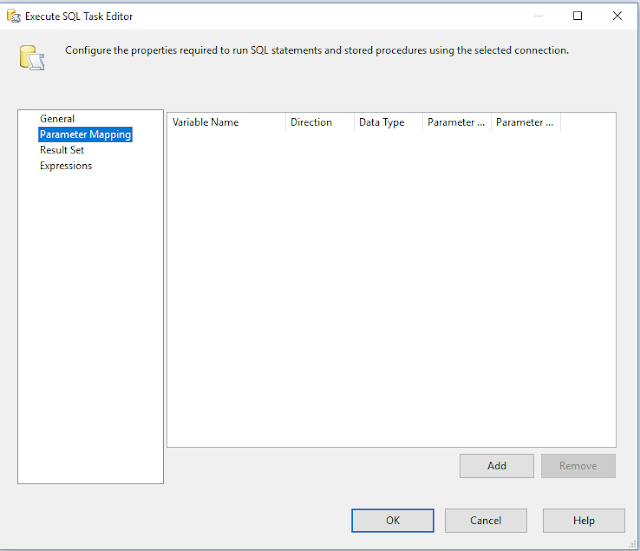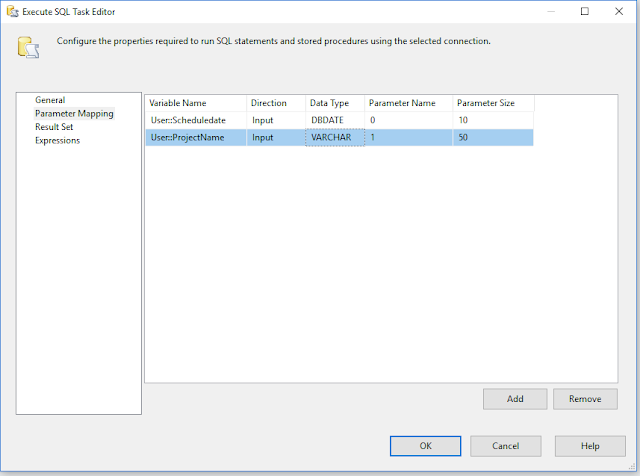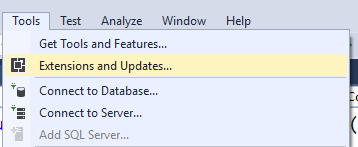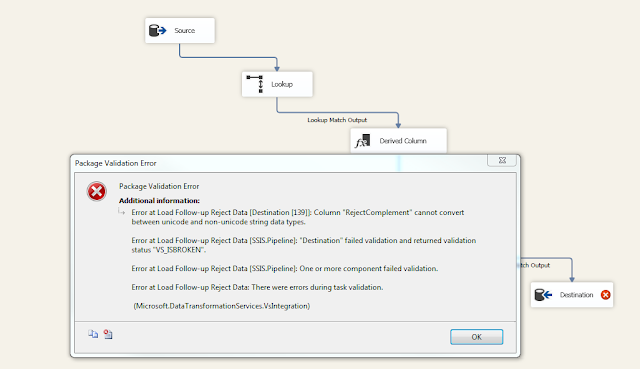I recently encountered SSIS exception
- The Script Task uses version 15.0 script that is not supported in this
release of Integration Services , when I included the script task in SSIS
package to zip the generated text file and tried to run the SSIS package
through command prompt.
Might be there are different version of SQL server Data Tool installed on your machine, Please look the below folders for different version of DTEXEC.exe
Source: Script Task Script Task
Description: There was an exception while
loading Script Task from XML: System.Exception: The Script Task
"ST_08f0882909d74636bd9612a8d0e85790" uses version 15.0 script that
is not supported in this release of Integration Services. To run the package,
use the Script Task to create a new VSTA script. In most cases, scripts are
converted automatically to use a
supported version, when you open a SQL Server Integration Services package in
%SQL_PRODUCT_SHORT_NAME% Integration Services.
at
Microsoft.SqlServer.Dts.Tasks.ScriptTask.ScriptTask.LoadFromXML(XmlElement
elemProj, IDTSInfoEvents events)
End Error
SSIS Package:
Here is command script to run ETL
SSIS package
C:\Users\rtiwari>DTEXEC /FILE C:\Users\rtiwari\source\repos\PDFSharp_Merge\ETL_Extract.dtsx
After researching all possible cause,
I found there could be two reason, why this SSIS exception is getting encountered.
1.
Deployed SSIS
package ‘s target framework is not matching on deployed server :
Here is steps to fix the target framework for deployed SSIS package
Here is steps to fix the target framework for deployed SSIS package
Ø Click on Configuration Properties and Change TargetServerVersion
è SQL Server 2017
2.
Second reason
really surprised me it was version of DTEXEC.exe. If the version of DTEXEC.exe
command is not latest version, then also it throw exception.
Might be there are different version of SQL server Data Tool installed on your machine, Please look the below folders for different version of DTEXEC.exe
·
Open a Command Prompt window, change to the directory that
contains the latest version of utility command, and then run the utility from
that location
C:\Program
Files(x86)\Microsoft SQL Server\140\DTS\Binn> DTEXEC /FILE C:\Users\rtiwari\source\repos\PDFSharp_Merge\ETL_Extract.dtsx
·
At the command
prompt, run the utility DTEXEC.exe by entering the full path (
C:\Program
Files(x86)\Microsoft SQL Server\140\DTS\Binn\DTEXEC.exe
/FILE C:\Users\rtiwari\source\repos\PDFSharp_Merge\ETL_Extract.dtsx